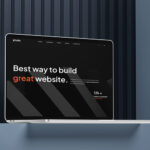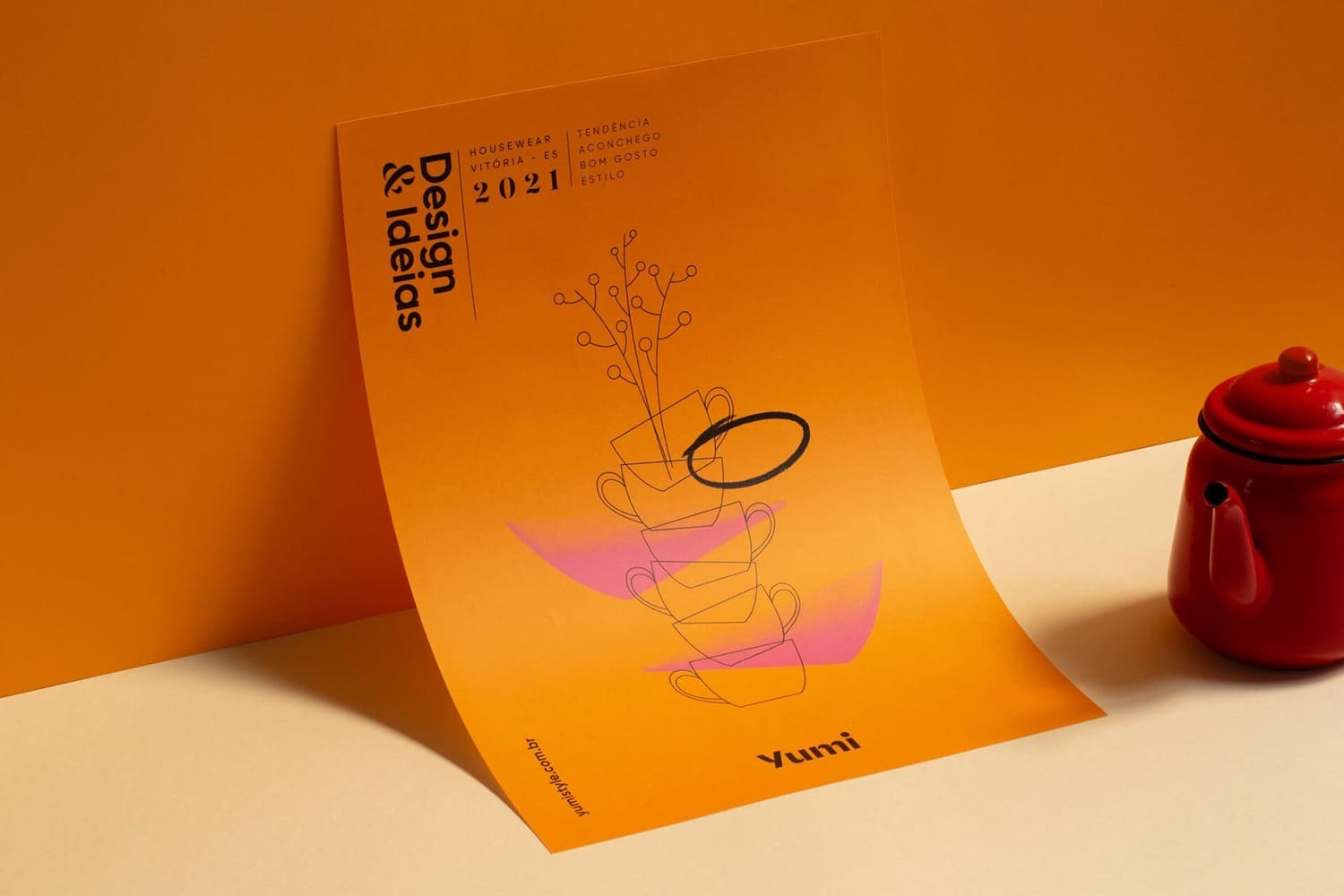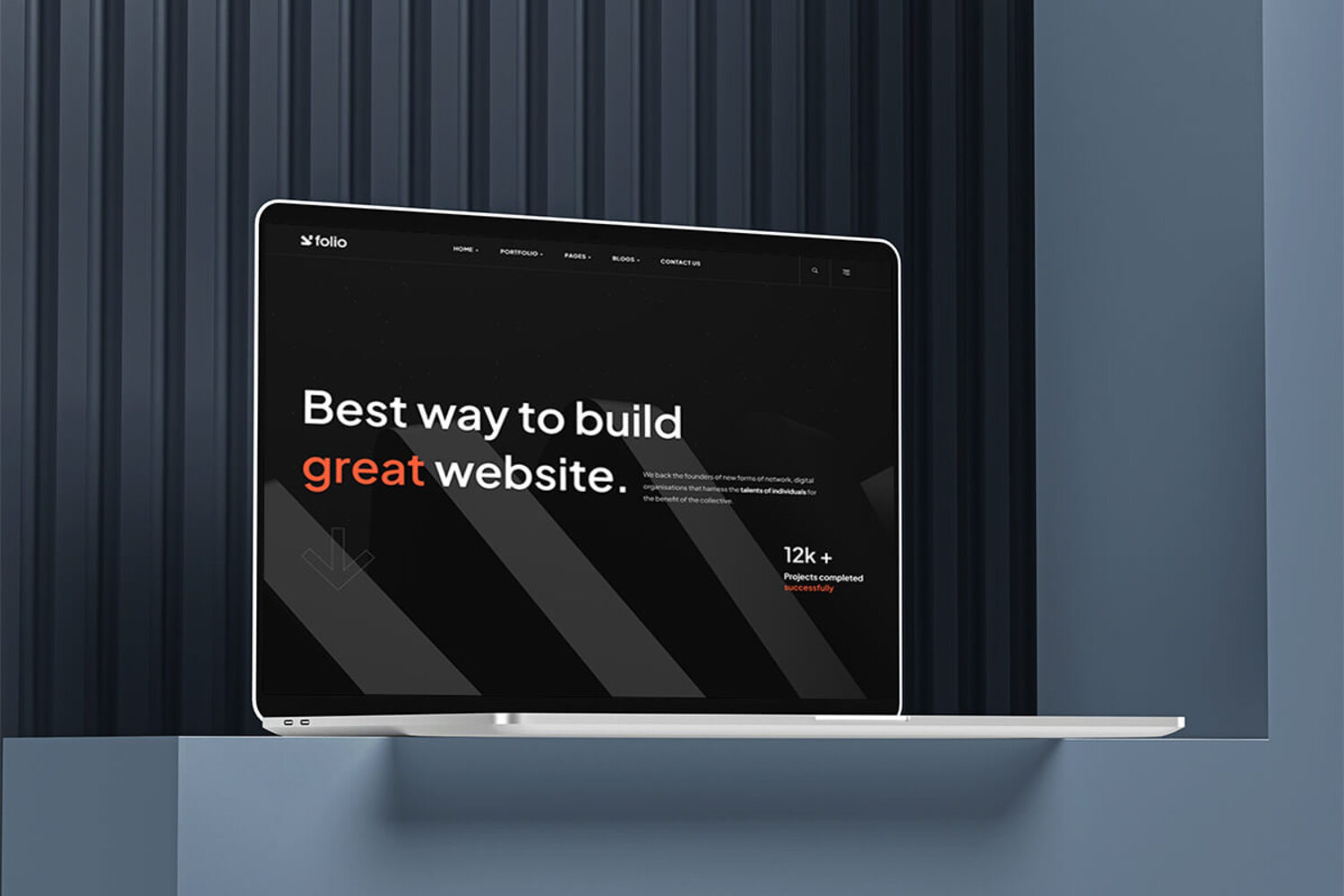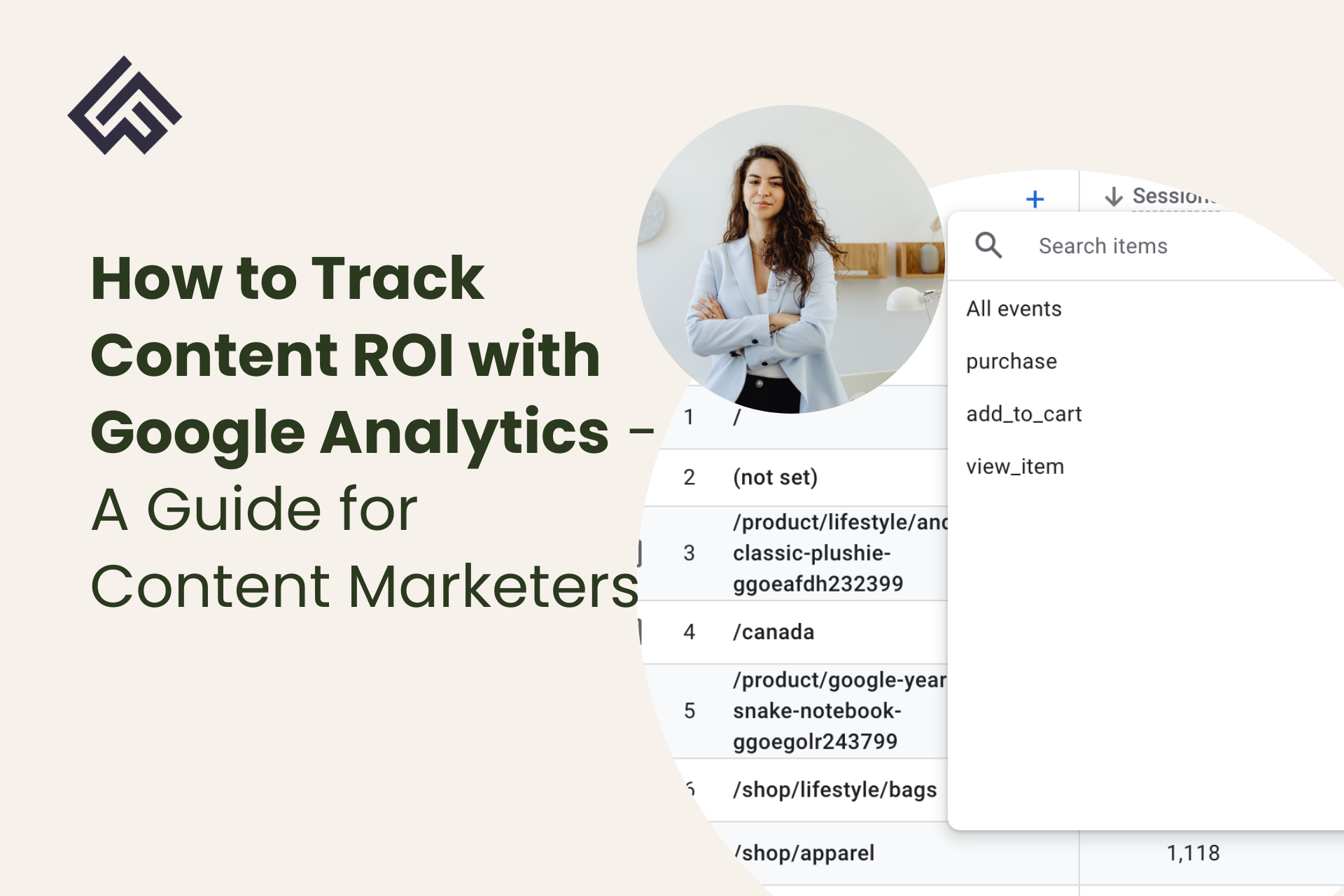
How to Track Content ROI with GA4
- fractionalcontentmarketer
- January 22, 2025
- Content Performance
- content marketing metrics, content performance tracking on GA4, content ROI
- 0 Comments
Let’s be honest: You’re tired of celebrating pageviews.
You pour hours into crafting blog posts, social media threads, and downloadable guides. You hit “publish,” and then… crickets. Sure, traffic spikes, but your boss (or client) asks the dreaded question:
“Cool, but how did this content actually impact revenue?”
You scramble to answer. You cite time-on-page, bounce rates, or social shares—metrics that feel important but don’t tell the full story. Meanwhile, your CEO dismisses content as a “cost center” because you can’t prove Content ROI.
This is why most content marketers plateau. They’re stuck in the “traffic trap,” while businesses increasingly demand accountability.
How does GA4 help track Content ROI?
Google Analytics 4 (GA4) isn’t just another update—it’s a paradigm shift. Unlike Universal Analytics (which measured “sessions”), GA4 tracks user behavior across devices and platforms. For the first time, you can:
- See which blog posts drive demo requests, email sign-ups, or sales
- Identify content gaps in your marketing funnel (e.g., awareness vs. decision-stage pieces)
- Predict which users are likely to convert (thanks to built-in machine learning)
But here’s the real kicker: Mastering GA4 makes you indispensable.
Companies are scrambling for marketers who can bring content ROI and tie content to revenue. Let’s break down how you’ll stand out.
Stop Tracking “Traffic” — Start Tracking Behavior
The Problem with Vanity Metrics
As content marketers, we’ve been conditioned to celebrate traffic. A blog post goes viral, and we high-five over the spike in pageviews. But here’s the harsh truth: Traffic doesn’t pay the bills.- Example: You write a post titled “10 Best Productivity Tools” that gets 10,000 views. But if only 10 people sign up for your newsletter, was it really a success?
- The Disconnect: Traffic metrics (pageviews, sessions) don’t tell you what users do after they land on your page. Did they scroll? Did they click your CTA? Did they bounce because your headline was clickbait?
How GA4 Fixes This?
GA4 shifts the focus from sessions to events. Every interaction—scrolls, clicks, video plays—is tracked as an event. This means you can:- Track Scroll Depth: Did readers make it to your CTA at the bottom of the page?
- Monitor Video Engagement: Did they watch 50% of your product demo?
- Measure File Downloads: Which guides are generating leads?
How to Set Up GA4 for Content ROI (No Coding Needed)
Step 1: Ditch “Sessions” — Focus on Events
In GA4, everything is an event. Even a pageview. To track content performance:- Enable Enhanced Measurement: This automatically tracks scrolls, outbound clicks, and video plays.
- How to Do It: Go to your GA4 property > Data Streams > Select your website > Toggle on “Enhanced Measurement.”
- Create Custom Events: For example, track PDF downloads by setting up an event with parameters like file_name and link_url.
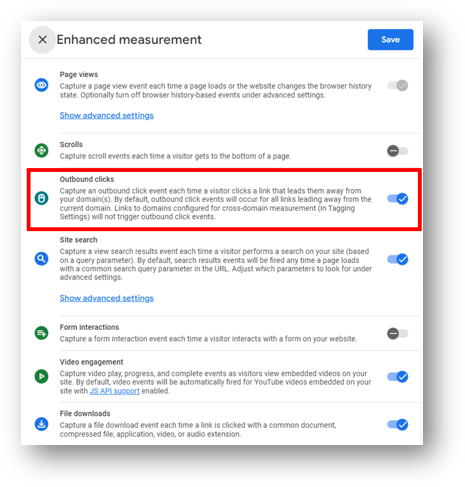
Step 2: Group Content by Funnel Stage
Not all content is created equal. A “Top 10 Tools” list builds awareness; a “Pricing Comparison Guide” drives decisions. Use GA4’s Content Grouping to categorize posts by:
- Awareness: Top-of-funnel (e.g., “What is CRM?”).
- Consideration: Middle-of-funnel (e.g., “HubSpot vs. Salesforce”).
- Decision: Bottom-of-funnel (e.g., “How to Migrate to HubSpot”).
How to Do It:
- Go to GA4 > Admin > Content Grouping.
- Create groups like “Awareness,” “Consideration,” and “Decision.”
- Assign URLs to each group.
Step 3: Link GA4 to Google Search Console
See which keywords drive traffic and conversions. Example: A post ranking for “best email marketing tools” might bring tons of traffic—but if none of those readers sign up for your newsletter, it’s a funnel leak.
How to Do It:
- Go to GA4 > Admin > Search Console Links.
- Follow the prompts to link your accounts.
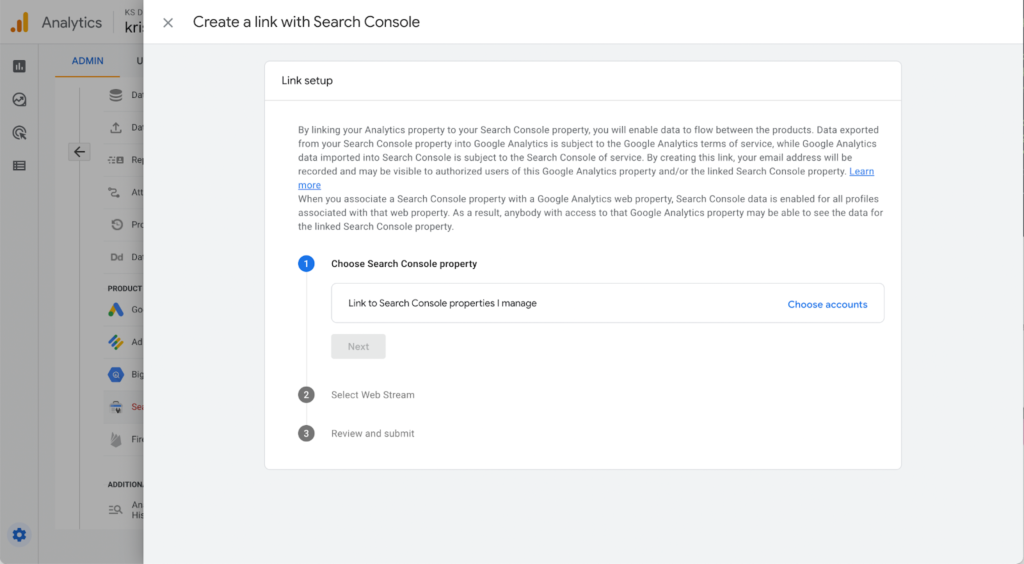
3. The Content Marketing Metrics That Actually Matter (and How to Present Them)
Forget bounce rate. Here’s what to track in GA4:| Metric | Why It Matters |
| Engagement Rate | Measures active interaction (e.g., clicks, scrolls). A 70% rate > 10% bounce rate. |
| Average Engagement Time | Did readers spend 3 minutes on a 2,000-word guide? That’s a win. |
| Conversions by Page | Which posts drive newsletter sign-ups, demo bookings, or free trials? |
- Go to GA4 > Explore > Blank Report.
- Add dimensions like “Page Title” and metrics like “Conversions.”
- Filter for blog posts and sort by conversions.
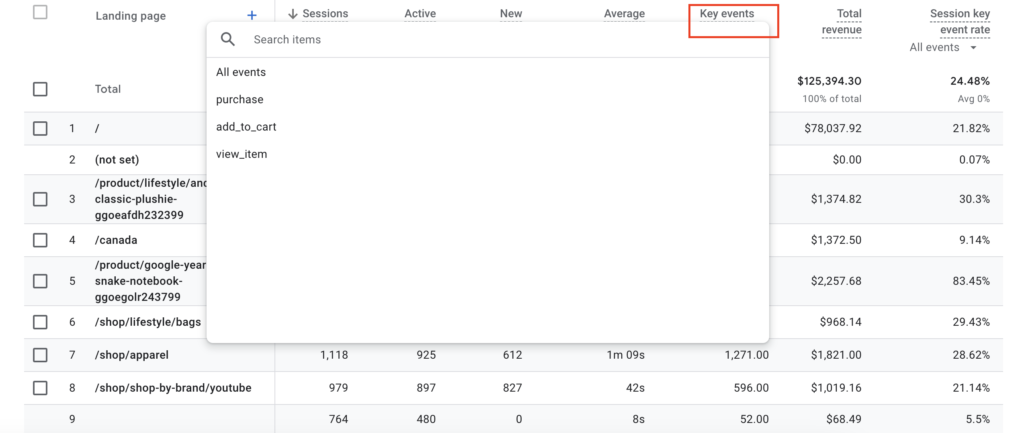
4. How This Skillset Will Future-Proof Your Career
Let’s get real: Anybody can write a blog post. But very few marketers can answer:- “Which content assets generated $50k in the pipeline last quarter?”
- “Should we double down on whitepapers or webinars?”
- You’ll Speak the Language of Executives: CFOs care about CAC and ROI—not “time on page.”
- You’ll Unlock Budget: Prove content’s ROI, and suddenly, you’re first in line for resources.
- You’ll Command Higher Rates: Fractional CMOs with GA4 expertise charge
- 150–
- 150–300/hour.
- The Problem: Their top-traffic posts were top-of-funnel (e.g., “What is DevOps?”). These readers weren’t ready to buy.
- The Fix: We repurposed bottom-of-funnel posts (e.g., “How to Choose a DevOps Tool”) into gated guides.
- The Result: Conversions jumped from 10 to 30 demos/month—with less traffic.